===============Manage start up applications:=============
Displaying Hidden Startup Applications
Open Terminal paste this code:
$ sudo sed -i "s/NoDisplay=true/NoDisplay=false/g" /etc/xdg/autostart/*.desktop
and remove startup items which not needed
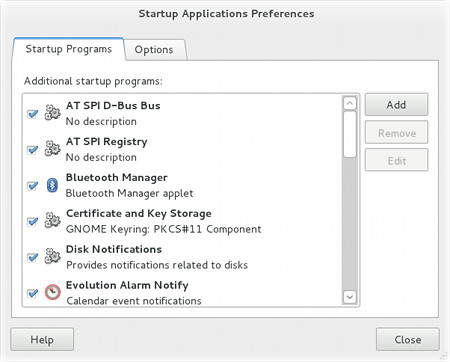 The list will show many of the commands that will be automatically executed after a successfull login.
The list will show many of the commands that will be automatically executed after a successfull login.
 You can add further commands to execute at user login by simply clicking the Addbutton and compile the fields. Name is the first line in the preferences dialog, whileComment is the second line with an additional and longer description. TheCommand field will contain the command to execute automatically at the start up.
You can add further commands to execute at user login by simply clicking the Addbutton and compile the fields. Name is the first line in the preferences dialog, whileComment is the second line with an additional and longer description. TheCommand field will contain the command to execute automatically at the start up.
Displaying Hidden Startup Applications
Open Terminal paste this code:
$ sudo sed -i "s/NoDisplay=true/NoDisplay=false/g" /etc/xdg/autostart/*.desktop
and remove startup items which not needed
After the login in GNOME 3 a lot of applications will be automatically started in order to execute many invisible tasks like to notify you of incoming alarms in the calendar or to unlock your keyring containing your saved and encrypted passwords.
There’s a tool in GNOME 3 which allows to add, modify and remove the autostart entries and you can run it by executing from a terminal or from the ALT+F2 dialog the command:
gnome-session-properties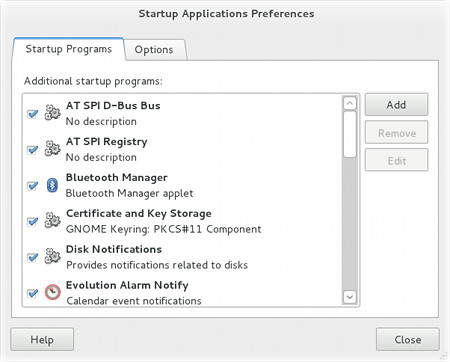 The list will show many of the commands that will be automatically executed after a successfull login.
The list will show many of the commands that will be automatically executed after a successfull login. You can add further commands to execute at user login by simply clicking the Addbutton and compile the fields. Name is the first line in the preferences dialog, whileComment is the second line with an additional and longer description. TheCommand field will contain the command to execute automatically at the start up.
You can add further commands to execute at user login by simply clicking the Addbutton and compile the fields. Name is the first line in the preferences dialog, whileComment is the second line with an additional and longer description. TheCommand field will contain the command to execute automatically at the start up.
The Browse… button will allow to explore the disk content and search for an exact file. If the command requires some arguments they can be added after the name of the command.
While none of the listed command in the preferences dialog is strictly vital for the life of a GNOME session, a couple of them are really wanted while others are potentially unwanted.
Here are listed the most common entries with a brief description of their work to let you decide if it’s an application you want to maintain in your autostart process:
- AT SPI D-Bus Bus
AT SPI stands for Assistive Technology Service Provider Interface, a framework to integrate accessibility functions in applications. This command will create a new DBus for AT SPI specific functions.
Command: /usr/lib/at-spi2-core/at-spi-bus-launcher –-launch-immediately
Status: unwanted until you need the accessibility features.
Reference: https://www.linuxfoundation.org/ - AT SPI Registry
The AT SPI Registry is used by applications to interact with assistive technologies and peripherals.
Command: /usr/lib/at-spi/at-spi-registryd
Status: unwanted until you need the accessibility features.
Reference: http://www.linuxfromscratch.org/blfs/view/svn/gnome/at-spi.html - Bluetooth Manager
A GNOME classic applet for the GNOME panel to provide access to bluetooth devices configuration.
Command: bluetooth-applet
Status: unwanted until you use GNOME fallback session and you make use of the Bluetooth technology. Unneeded for GNOME Shell users. - Certificate and Key Storage
A GNOME Keyring agent which will provide access to your encryption certificates for applications.
Command: /usr/bin/gnome-keyring-daemon –-start –-components=pkcs11
Status: unwanted if you don’t use encryption certificates. - Disk Notifications
The Disk Utility notification is used to report disk failures using the SMART predictive technology.
Command: /usr/lib/gnome-disk-utility/gdu-notification-daemon
Status: recommended if your disks support the SMART, to discover incoming damages. - Evolution Alarm Notify
Alarm notifier for Evolution incoming events and appointments.
Command: /usr/lib/evolution/3.0/evolution-alarm-notify
Status: unwanted if you don’t use the Evolution calendar alarms. - Files
The nautilus file manager for desktop icons.
Command: nautilus -n
Status: unwanted until you choose to enable the desktop with its icons. - GNOME Login Sound
Play a sound from the sound theme after the login to welcome the user. This is broken since years, I’ve checked in Fedora, Ubuntu, Debian and Arch Linux, don’t know why but every default sound theme seems to miss the required file.
Command: /usr/bin/canberra-gtk-play –-id=”desktop-login”
Status: unwanted until you fix the default theme and wish to hear a welcome sound. - GNOME Settings Daemon
A daemon which grants access to all the GNOME system preferences.
Command: /usr/bin/gnome-settings-daemon
Status: recommended for everyone. - GPG Password Agent
A GNOME Keyring agent which will loads your GPG keys and allow you to insert the passphrases in a graphical window when a GPG key is required during signing.
Command: gnome-keyring-daemon –-start –-components=gpg
Status: unwanted if you don’t use GPG keys to sign or encrypt data. - GSettings Data Conversion
A conversion tool from GConf to GSettings, used to convert legacy settings into the new settings format used by GNOME 3.
Command: gsettings-data-convert
Status: wanted to migrate old schema configuration, its execution is really fast and light so that there’s no reason to disable it. - Orca Screen Reader
The Screen reader for people with reading and sight difficulties.
Command: orca –-no-setup –-disable main-window –-disable splash-window –-disable magnifier –-enable speech –-enable braille
Status: unwanted until you need accessibility features for speech or braille. - PolicyKit Authentication Agent
An authentication agent which will require you user or administration password when applications need to check the user privileges. This doesn’t apply to sudo/su/gksu requests.
Command: /usr/lib/polkit-gnome/polkit-gnome-authentication-agent-1
Status: recommended for everyone. - Power Manager
A GNOME daemon that communicates with the hardware for proper power management, stand by, suspend and reduce power consumption by underclocking the CPU.
Command: gnome-power-manager
Status: recommended for everyone.
Reference: http://projects.gnome.org/gnome-power-manager/ - Print Queue Applet
A print job manager for CUPS to allow the user to be notified of printing and about new plugged printers to install.
Command: system-config-printer-applet
Status: wanted if you use any printers. - PulseAudio Sound System
The PulseAudio system offers a sound server for multiple sound sources and communicates with the underlying audio architecture (the most common in GNU/Linux are ALSA and OSS) to mix multiple audio with multiple audio cards and manage volume for each application.
Command: start-pulseaudio-x11
Status: recommended for everyone until you have not a sound card working. - PulseAudio Sound System KDE Routing
The PulseAudio starter for KDE. GNOME users don’t require this at all.
Command: start-pulseaudio-kde
Status: unwanted for every GNOME users. - Remote Desktop
The Vino server is a VNC server for incoming connections to the desktop, allowing others users to connect, view and operate in the desktop. This requires the Vino server was enabled in system preferences.
Command: /usr/lib/vino/vino-server
Status: unwanted until you’re absolutely sure what are doing. - Screensaver
The screen saver relies on this component to start automatically after the desired time indicated in the system preferences. This also will lock the screen when the computer is left alone for some minutes.
Command: gnome-screensaver
Status: recommended for everyone until you use another screen saver application. - Secret Storage Service
The GNOME Keyring components that contains the personal saved passwords for various applications (Evolution, WiFi) will be unlocked to grant the applications the right to read their saved passwords.
Command: /usr/bin/gnome-keyring-daemon –-start –-components=secrets
Status: generally wanted if you save passwords into applications. - SSH Key Agent
A GNOME Keyring agent for SSH which will load your SSH keys from ~/.ssh in order to grant applications access to your SSH keys.
Command: /usr/bin/gnome-keyring-daemon –-start –-components=ssh
Status: unwanted if you don’t use SSH keys.
Reference: https://live.gnome.org/GnomeKeyring/Ssh - Volume Control
A GNOME classic applet for GNOME panel to let the user to arrange the volume of the audio.
Command: gnome-sound-applet
Status: unwanted until you use GNOME fallback session. Unneeded for GNOME Shell users.
Someone could ask why some items have icons while others don’t. Every entry in the preferences dialog is a desktop shortcut you can edit by hand with a a text editor.
System-wide shortcuts can be found in /etc/xdg/autostart and in/usr/share/gnome/autostart but the preferences dialog will create local copies in your user profile when you edit a shortcut by disabling it or editing its name, command or description. You generally don’t need to edit the system-wide shortcuts but you can make modifications at your private copies.
User shortcuts can be found in $XDG_CONFIG_HOME/autostart. If the XDG_CONFIG_HOME variable is not set then it defaults to ~/.config.
The Startup Applications Preferences dialog allows only a minimal shortcut customization but many conditions can be applied to each shortcut file. Please take a look at the system wide shortcuts which contain a lot of extra information about localized names, descriptions, icons and startup and visibility conditions.
==============Reverting the changes================
Before starting to disable startup applications, keep in mind that all changes can be easily reverted by deleting the files in
~/.config/autostart:
Open Terminal use this code
$ sudo rm ~/.config/autostart/*

0 comments:
Post a Comment