(Solved) How to enable Remote Desktop on Windows Home Editions
How to enable Remote Desktop on Windows Home Editions
Microsoft Remote Desktop is disabled in Windows Home editions and it is only available in Windows Pro and Enterprise editions. Let's enable it.
I have tested this on Windows 8.1 but I think this solution work with Windows-10 Pro, Win-10 Enterprise, Win-10 Home, Win-8.1, Win-8.1 Enterprise, Win-8.1 Pro, Win-8, Win-8 Enterprise, Win-8 Pro, Win-7 Home Basic, Win-7 Home Premium, Win-7 Professional, Win-7 Starter, Win-7 Ultimate etc.
You will have to do only 3 Steps
1. Download latest RDP Wrapper Library fron Github
2. Install it on PC.
3. Check Remote connection.
Step :- 1
Download the latest RDP Wrapper Library from: https://github.com/binarymaster/rdpwrap/releases
Extract the RDPWrap-x.x.x.zip using your favorite unzipping program.
Step :- 2
Run the install.bat with Administrator Privileges "Run as administrator".
Click on YES when in the user account control window.
Press any key to exit dos installation window.
Start the RDPConf.exe to see Remote Desktop Server settings, RDPWrap also gives some extra options if your run RDPConf.exe
Step :- 3
Open 3389 port in windows firewall as well as hardware firewall like router etc.
Note! A Remote Desktop Connection is not possible to connect without password.
Testing the connection to the installed Remote Desktop Server using RDPchek.exe
You should now be able to connect to this computer remotely!




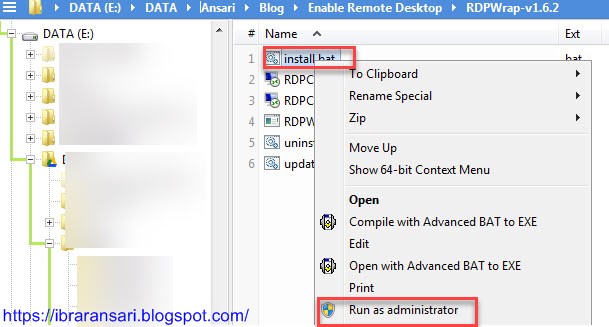

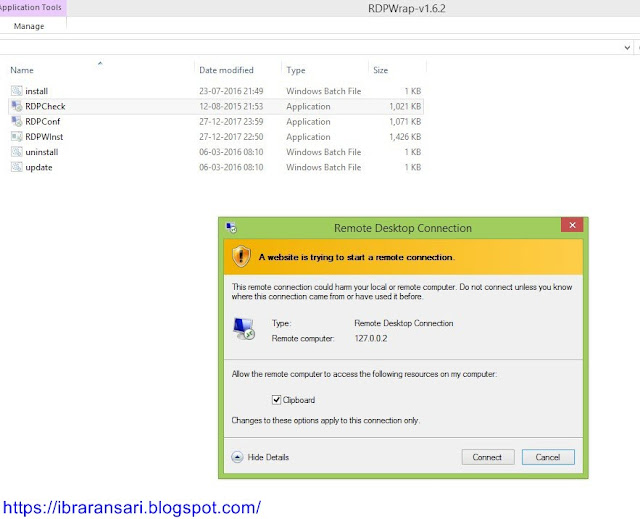

0 comments:
Post a Comment