To Manually Create the "Volume" Shortcut
1. Right click or press and hold on an empty area on desktop, and click/tap on New and Shortcut.
2. Copy and paste the location below into the location area, and click/tap on the Next button.
NOTE: The 49825268 part of the location below will cause it to open in the far right corner of the farthest right monitor. If you have more than one monitor, then you may wish to remove this part of the location to have it open on your main display instead.
%windir%\System32\SndVol.exe -f 49825268
3. Type Volume for the name, and click/tap on the Finish button.
NOTE: You can name this anything you would like though.
5. In Windows 7, you can now Pin to Taskbar (Windows 7 only) or Pin to Start Menu, add to Quick Launch, assign a keyboard shortcut to it, or move this shortcut to where you like for easy use.
6. In Windows 8, you can Pin to Taskbar on desktop, Pin to Start screen, add to Quick Launch, assign a keyboard shortcut to it, or move this shortcut to where you like for easy use.
Now You right click on it and select Properties.
Click Shortcut tab.
Assign your desired shortcut key like F8 or F9 or ctrl & + in the Shortcut Key area.
Click OK/Apply.
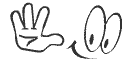


0 comments:
Post a Comment